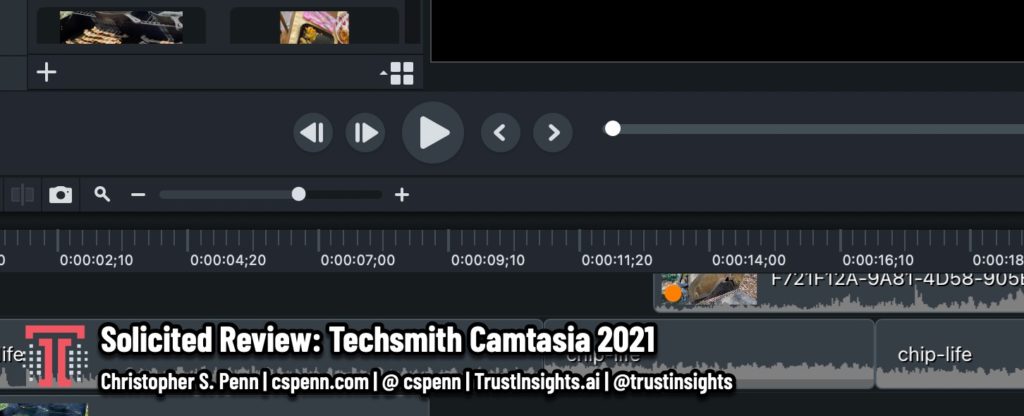
In this video review of the new Techsmith Camtasia 2021, you’ll learn about the three features in the new upgrade that I think are worth talking about: proxy video, auto ducking, and great big piles of new transitions.
FTC Disclosure: Techsmith sent me a review copy of Camtasia 2021 for free.
Can’t see anything? Watch it on YouTube here.
- Got a question for You Ask, I’ll Answer? Submit it here!
- Subscribe to my weekly newsletter for more useful marketing tips.
- Find older episodes of You Ask, I Answer on my YouTube channel.
- Need help with your company’s data and analytics? Let me know!
- Join my free Slack group for marketers interested in analytics!
Machine-Generated Transcript
What follows is an AI-generated transcript. The transcript may contain errors and is not a substitute for watching the video.
Okay, folks, this is a quick review and look at what’s new, in Techsmith, Camtasia 2021, full disclosure FTC requirements.
I am Camtasia Techsmith Ambassador stuff.
So they gave me a copy of it for free.
So you have to put that out there to see solicited review.
So what’s new in Camtasia, if you’ve been using it for any amount of time, you know that it’s essentially a nonlinear editor that is somewhere between the, between iMovie and Adobe Premiere, right, it’s not nearly as sophisticated as Adobe Premiere, which is good, because Adobe Premiere is kind of like, you know, using a rocket ship.
And then it’s not as overly simplified as iMovie, where you can not do a whole lot.
So it’s right in that middle zone where it’s got a nice sweet spot.
And I find it especially useful for building training videos and stuff.
There’s a lot of integrations for creating, learning and development.
But in the new version, there’s a lot of good stuff in here, a bunch of things that are new.
So let’s look at a few of the features that I personally find useful and I think are valuable.
The first by far is what’s called proxy video.
proxy video is what you do this is again, something that the bigger MLS like Premier, do, they help you create a scaled down version of a video to minimize its size and editing.
It’s basically a low res version.
And the creation of that means that you can drag and drop in the timeline, play it test effects and stuff.
And if your computer is slower, or you don’t have, you know, a great graphics card, it makes them a little bit easier to work with, right.
So when you load your video clips in, you’ll set them all to convert proxy video and then go get a sandwich, because it is doing some encoding to turn these videos into lower res videos for editing.
And then when you go and hit render, when you export the video, it’ll render obviously with the complete full version, but you’ll be able to edit it a little bit easier.
So that’s number one.
Very, very useful.
Number two, they had a lot of transition.
So one of the things that people have been critical in the past was there wasn’t a ton of transitions, and that’s okay.
transitions.
Look, transitions are like hot sauce, right? A little bit goes a long way.
For those who remember the early days of video editing, when we first got our hands on avid systems and stuff, there were a lot of these transitions in there.
And we all be honest, we all made that one video where we used every single transition in one video, right, we’ve all been there, we’ve all done that.
There are a lot of really good new transitions in here.
Some favorites and things are the digital version, where it sort of pixelate the screen out, which I think is kind of neat is a fun effect here.
You name it, there’s now probably a transition that matches what you want to do.
Now the one thing that I wish was in here was the ability to stack transitions to be able to use multiple transitions on the same clip right now you can’t do that.
So if you want to have an effect that’s layered like a zoom and a digital at the same time, you’ve got to do one transition on a clip, render it, then import that rendered clip in and then apply the second transition to it.
If somebody knows how to do Stax transitions, without doing that step, please leave something on the comments and tell me because I would love to know how to do that.
But there’s a ton of new transitions.
Again, remember, transitions are hot sauce, please don’t go overboard on them.
A little bit goes a long way.
Other things that are in here that are really nice.
There is now a motion blur, visual effects.
Motion Blur allows you to you can see here, just a little animation, it smooths out the effects and makes it look more natural.
So for a lot of the rendered effects and including a lot of the transitions and things as well as you know swiping and like logos and stuff in and out of the screen.
It makes them less janky.
It makes them look a little bit more natural, which is nice.
Now, two of the things I think are really helpful.
One is the blockchain I think by them the most important of all is this this corner rounding which will make you know things like collages and stuff a little a little bit more natural.
So let’s put some media on the timeline here.
Here.
zoom into this and then take this clip here and let’s so I can take this clip here and let’s go ahead and apply a visual effect and slap some corner rounding on it.
I can take the corners in a lot.
And now I get us you can see here it’s rounded.
That edge I can make like little fly ins and stuff like that.
I could have this be a nice little effect.
There.
Let’s go ahead and put an animation on this asset to behavior.
Let’s do a fly in.
Do a quick check here.
Boom.
And then for that, let’s also apply our motion blur.
And see what happens corner rounding and motion blur.
So you can stack the visual effects, you can stack the transitions, which is is unfortunate.
And then just a quick you can see how see as it zoomed in there, you can see that nice motion blur that it applies.
Looks really nice.
More important, though, is ducking ducking.
For those who are unfamiliar, when you have two pieces of audio.
Generally speaking, you don’t want them on the same volume, right? You it gets tough to listen to.
So let’s go ahead and toss in some music here.
If I were to play this right now, you can see from a volume scale, they’re both playing, it’s essentially the same volume.
So this would be challenging to listen to you.
This is a video I’m doing in the middle of editing a video about grilling.
And what I would want to do is I would want to hear you know that grilling sound, right, there’s no point in having a grilling video of can hear the you know, hear the sizzle.
So there’s a new audio effect.
Let’s go to audio effects, called emphasize audio, right, this is auto ducking, you slap it on.
And then it’s going to ramp your main track to be 80% of the volume and then take everything else down to 20%.
And you can change that in in the settings here on the panels.
But this makes ducking super easy because you can now do it also on a per click basis.
So if you want to emphasize one clip here, let’s go ahead and split and then split again.
And then I want to go and switch maybe to my voiceover, I can now auto duck the grilling in this section of the clip.
So we don’t have to track duck, which is what you see a lot in in really good audio programs like Adobe Audition, for example, can duck one track and change it, this is now taking it down to the clip level, which is really cool.
Because I can duck in and out different sections.
If somebody’s speaking, for example, I have two speaker tracks.
And one speakers got some background noise.
I couldn’t silence that.
But if I wanted to sort of sound a little bit natural, I can just duck back and forth between them based on who’s speaking at the same time.
So really, really helpful.
If you are a video person, and you know what to do with them, you have color el UTM, which is a fast type of color correction setting, which again, really nice, nice to have some of these more pro features showing up in the application.
So there’s a lot of good stuff in here in terms of what’s available for folks who have who knows what the buttons do, frankly.
But for me, the emphasize audio effect is killer.
The motion blur is nice, the rounded corners is cute, and the transitions are nice, but really that emphasize audio, especially if you were take if you’re doing stuff with your video that has multiple media purposes.
It’s so important.
So what do I mean? Every week, my my colleague and co founder Katie robear.
And I do a podcast right? The In-Ear Insights podcast.
And big with this podcast.
It’s we record it in in stream yard because we want it to be able to have the multiple camera views and stuff really easy.
And then I take that into Camtasia.
And I do the editing in here.
With the auto ducking with no they emphasize audio effects.
And all the other things I can sequence in all the audio I want and then export the video and export the audio as an mp3 to make my podcast, which is fantastic.
So now that we have some more Pro Audio features in here, it takes out additional steps afterwards, right we we already have the audio compression in here which is is decent, we have some noise removal.
Now with ducking, we’re one step closer to being able to use Camtasia pretty much for everything and use fewer tools in the process.
So there’s a lot of good stuff in Camtasia 2021 there’s all a bunch of stuff that for folks who are doing brand stuff where you have a custom assets, you can share assets with your team.
And so I don’t really use that because it’s literally just me doing all the editing.
But if you did have that, you would be able to do it within the application.
And you can also do consolidation of all your stuff into you know, standalone project files.
So you can lump them all together.
Like when I was assembling this.
This project.
I now I could do
Good to have all these little snippets and stuff and not have to provide the source video files, it all just comes lumped in all at once.
It looks like my, my media file here has finished rendering itself for and you can see it’s, it’s now proxied.
Let’s go ahead and slap that in.
You can see it’s definitely is lower resolution, but it also scrubs faster.
If you look here, and I see when I scrub through this video can see it’s stutters because the full resolution video, and here, when I scrub through this, this scrubs a lot faster.
Right.
So that’s that proxy video working, doing a really nice job, making it smooth to preview what’s going on, if I hit play on this, you know, looks good, nice full motion.
And then on the fly, you still get the full motion because that’s not a particularly large video clip.
If your videos are on a mechanical hard drive, the proxy veto is really important.
Because the access times typically are slower than like on an SSD.
So on.
Depending on technology setup, you may be using proxy video a lot.
Remember, with proxy video, if you’re going to use it, if it’s a big editing project, give yourself time for the proxy videos to render.
Right.
So maybe if you’ve got all your source footage, you load it up and set it to proxy and then you go to lunch, right or you do it the night before a big editing day.
So that’s already for you, you have to wait for it to render because that took about, you know, probably five ish minutes to render a clip that is only about I think two minutes long to scale it down and make it ready for proxy editing.
So that’s what’s new in in Camtasia 2021.
If you want check out go to Trust insights.ai slash Camtasia.
Full disclosure, it’s an affiliate link and my company Trust Insights does get a nonzero number not big, but not zero commission.
Thank you for your support of the company and create videos like this.
As always, please subscribe wherever it is you’re watching this.
Hit the notification bell if you’re watching the news on YouTube.
I’ll talk to you soon take care.
Need help making your marketing platforms processes and people work smarter.
Visit Trust insights.ai today and learn how we can help you deliver more impact
You might also enjoy:
- You Ask, I Answer: Legality of Works in Custom GPTs?
- Almost Timely News, January 28, 2024: Copyright Must NEVER Apply to AI-Made Works
- Almost Timely News, January 7, 2024: Should You Buy a Custom GPT?
- Almost Timely News, February 4, 2024: What AI Has Made Scarce
- Almost Timely News: Principles-Based Prompt Engineering (2024-02-25)
Want to read more like this from Christopher Penn? Get updates here:
 Take my Generative AI for Marketers course! |


Leave a Reply