someone asked this tricky question:
How can I forward Twitter DMs (direct messages) automagically so I can receive them like email?
The answer is: a series of tubes! Pipes, actually. Here’s how to do it.
First, you’ll need three things. A Twitter account, a Yahoo Pipes account, and a Google Reader account. Start by investigating which kinds of Twitter messages you want to manage like email. For example, if you want to receive @replies and direct messages, you’ll need to know this in advance. If you just want DMs, that’s important. If you want DMs from multiple users, that’s important to know, too.
Next, start by obtaining the login credentials of your Twitter account and typing them out in a text editor. For example, if your Twitter account is abc and your password is 123, write out the following:
https://abc:[email protected]/
If for some strange reason your Twitter password is a password you commonly use for other accounts, now is the time to change it. Let’s add to that URL now. If you want replies, add:
/statuses/replies.format
where format is one of four choices: XML, RSS, JSON, or ATOM. For the purposes of this tutorial, we will always be using RSS. This should be the URL for replies:
https://abc:[email protected]/statuses/replies.rss
Want direct messages? Use:
/direct_messages.format
Again, the URL would be:
https://abc:[email protected]/direct_messages.rss
We’re ready for the next step. Open up Yahoo Pipes and Create a New Pipe. This step is necessary for two reasons. First, for whatever reason, Google Reader does not recognize the RSS format spit out by Twitter directly, and second, if you want to manage multiple Twitter DM streams or merge your replies and DMs together, Pipes will do it for you very well.
In Create a New Pipe, drag a Fetch Feed module into the main window and add in as many Twitter RSS URLs as you want. In the picture below, I’ve pasted the replies and DMs. Name your pipe, and then click Run Pipe.
IMPORTANT: At no point during this process should you click Publish or you will be publicly airing your Twitter DMs!
You’re now reading for the last piece. Find the Yahoo Pipe URL for the pipe you just created, copy it, and head over to Google Reader. In Google Reader, click Add Subscription and paste in the Yahoo Pipe URL. Voila! Instant management of your Twitter DMs in one easy place!
A cautionary point: this method does create a publicly accessible feed of your DMs. If you don’t publish it, you’re not advertising it, but it’s otherwise not protected, so there is a small but non-zero chance someone could stumble across the pipe’s URL and read your DMs.
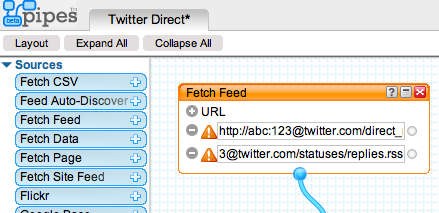
Leave a Reply